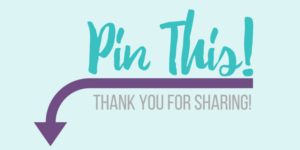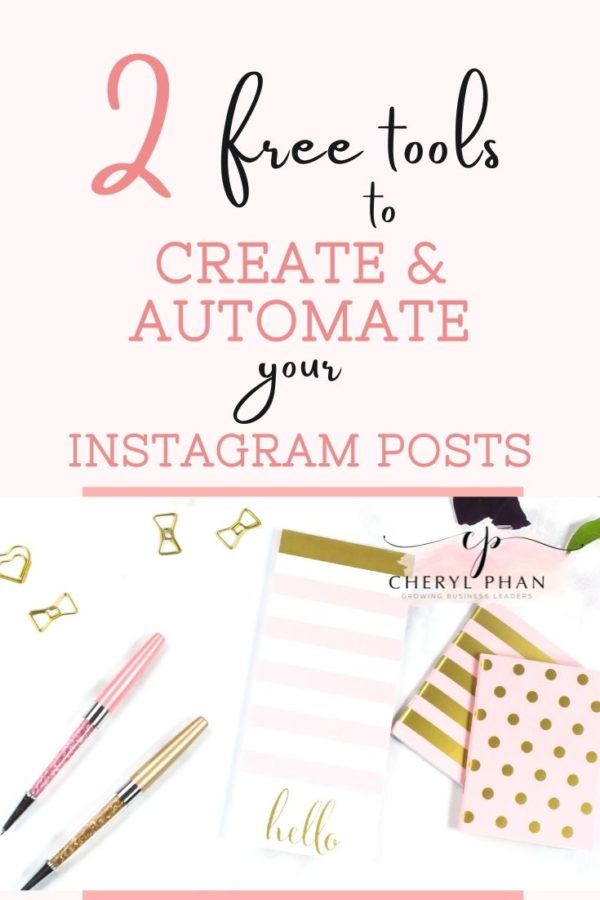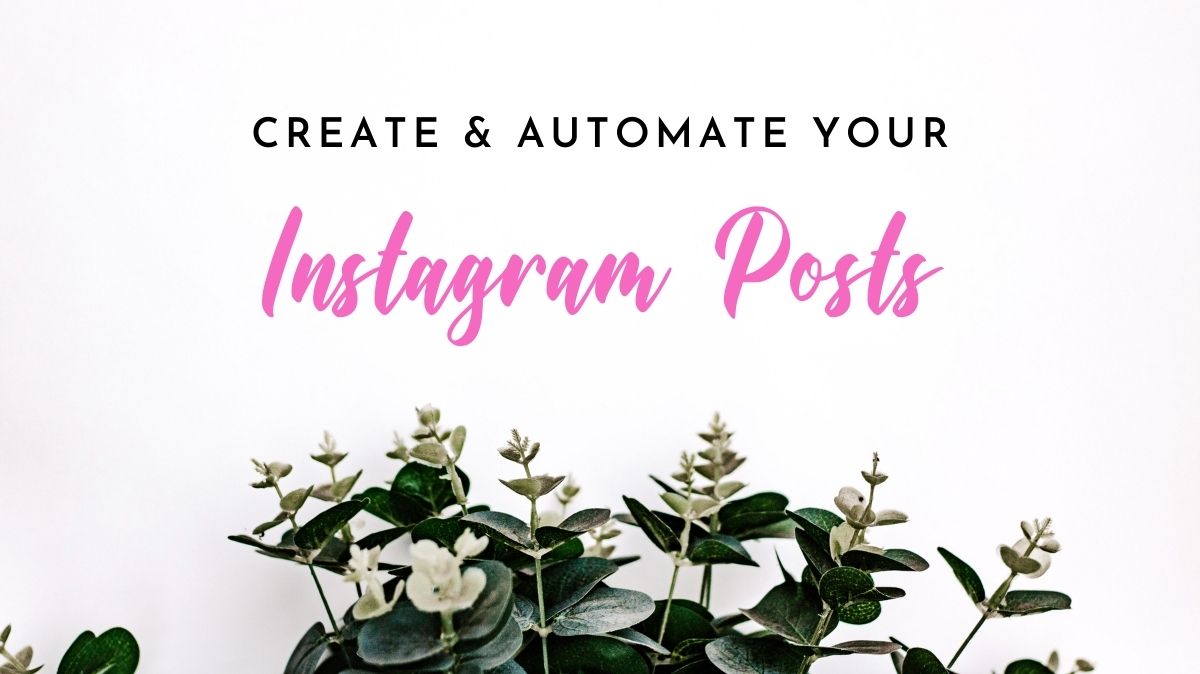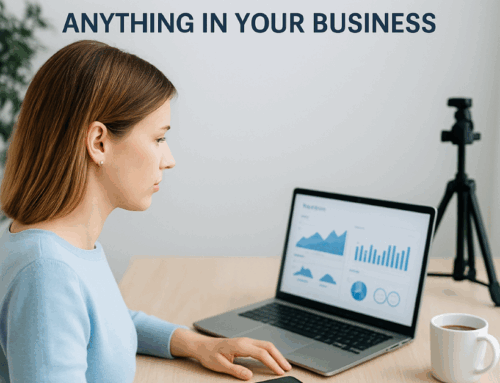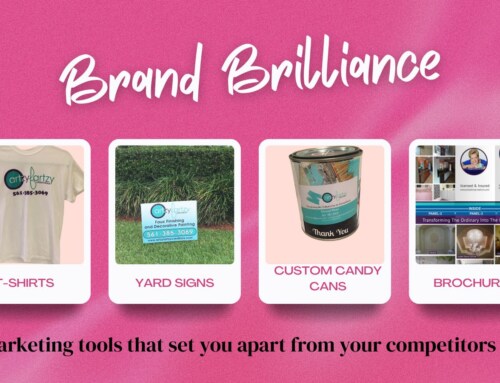Want to make your social media life super easy when it comes to posting on Instagram?
I have two Free tools you can use to create beautiful posts and set them up on autopilot even when you’re sleeping or driving in your car.
As busy entrepreneurs, we need as much help as we can get to make our lives easier. Creating content can be time-consuming and daunting. But it doesn’t have to be that way.
Seriously who has time to spend hours on your social media platforms when you should be doing revenue-generating activities?

What I like to do is create an entire month’s worth of posts at one time.
This way I don’t have to think about it for the next 30 days and I can spend my time building my business.
I only post 3 times a week on Instagram. Instagram is not like Facebook where they suggest you post 3-4 times a day.
The beautiful thing about that is I only create 12 posts a month. YAY!
With that said, did you know you can share your Instagram posts on your Facebook page and Twitter at the same time? That’s the next tool I’m going to introduce you to, so hang tight.
First, let me introduce you to Canva
I Loveee this tool. You can create beautiful posts, banners, and graphics, you name it they have it.
Canva is where I create all my posts, quotes, and cover pages for my content.
Here’s what I do to make it super simple and easy…
First, decide what you’re going to post. Instagram Post Ideas. Make sure your posts a relevant to your audience. Stay on brand.
Second, decide what days you’re going to post on. I post on Monday-Wednesdays- Fridays at 6 pm. How do you know when is the best time to post learn how here.
Third, decide you’re going to post. What pictures, quotes, or blogs, etc. do you want to use. Save them on your desktop or a file for easy upload.
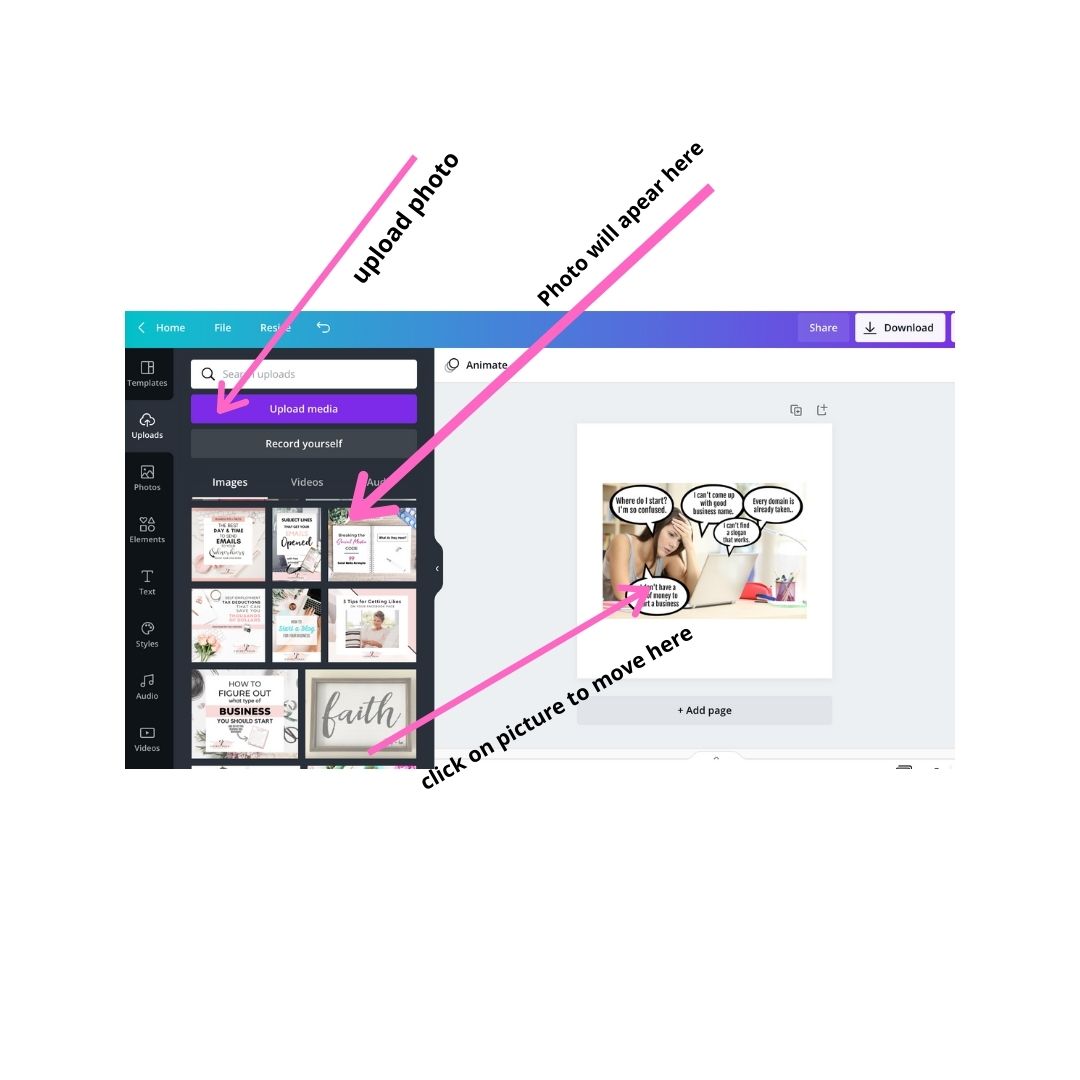
Here are the steps:
- Go to your cava account and select create a design in the top right corner
- Select: Instagram post
- Select: upload (left side)
- Upload all your pictures
- Note: for quotes just click in the center of the block and change the color (top) use your brand colors. Then add text (left side)
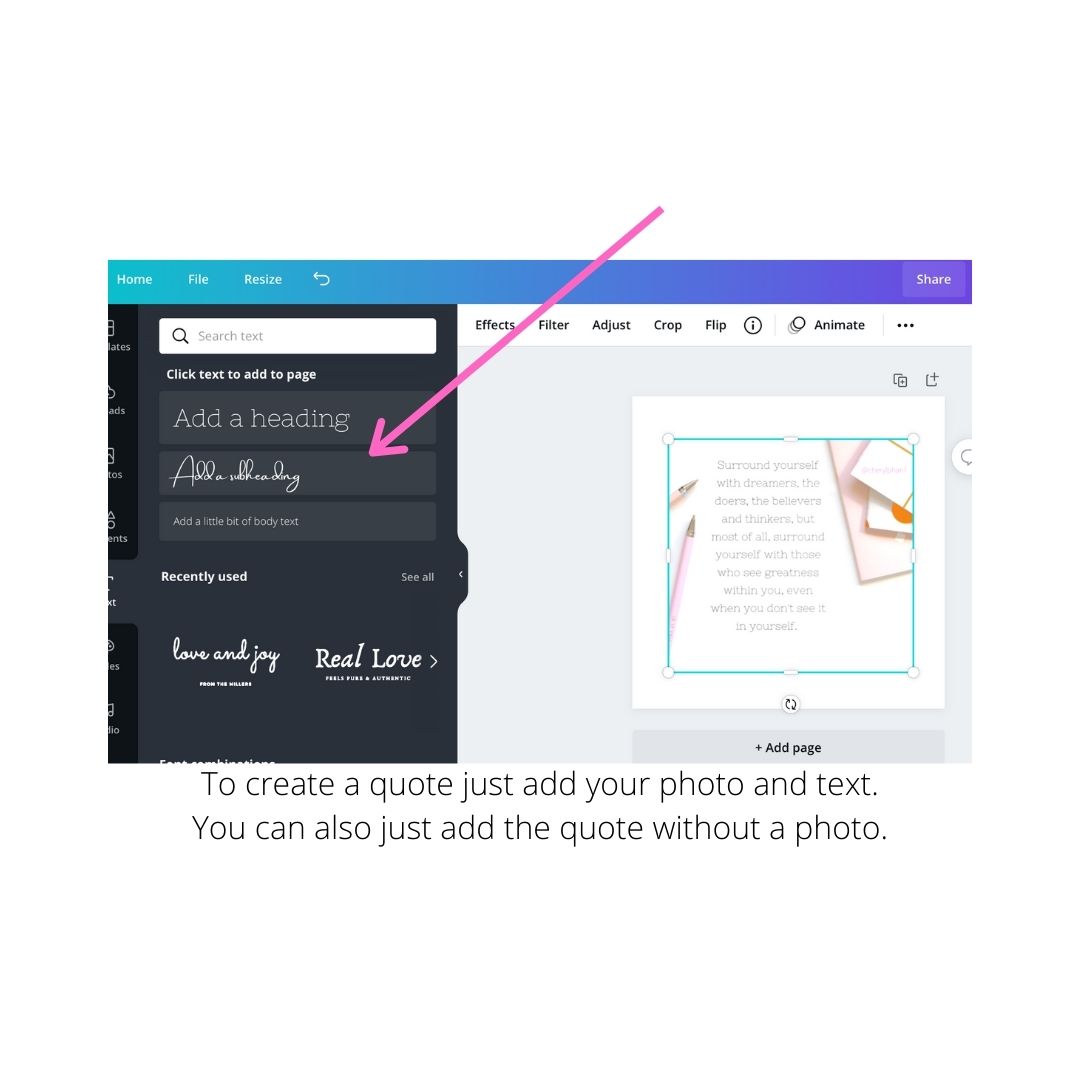
- Click on the picture you want to use, and it will be added to the block on the right side
- Add any text you want
- Adjust the size to fit in the pink block that shows up.
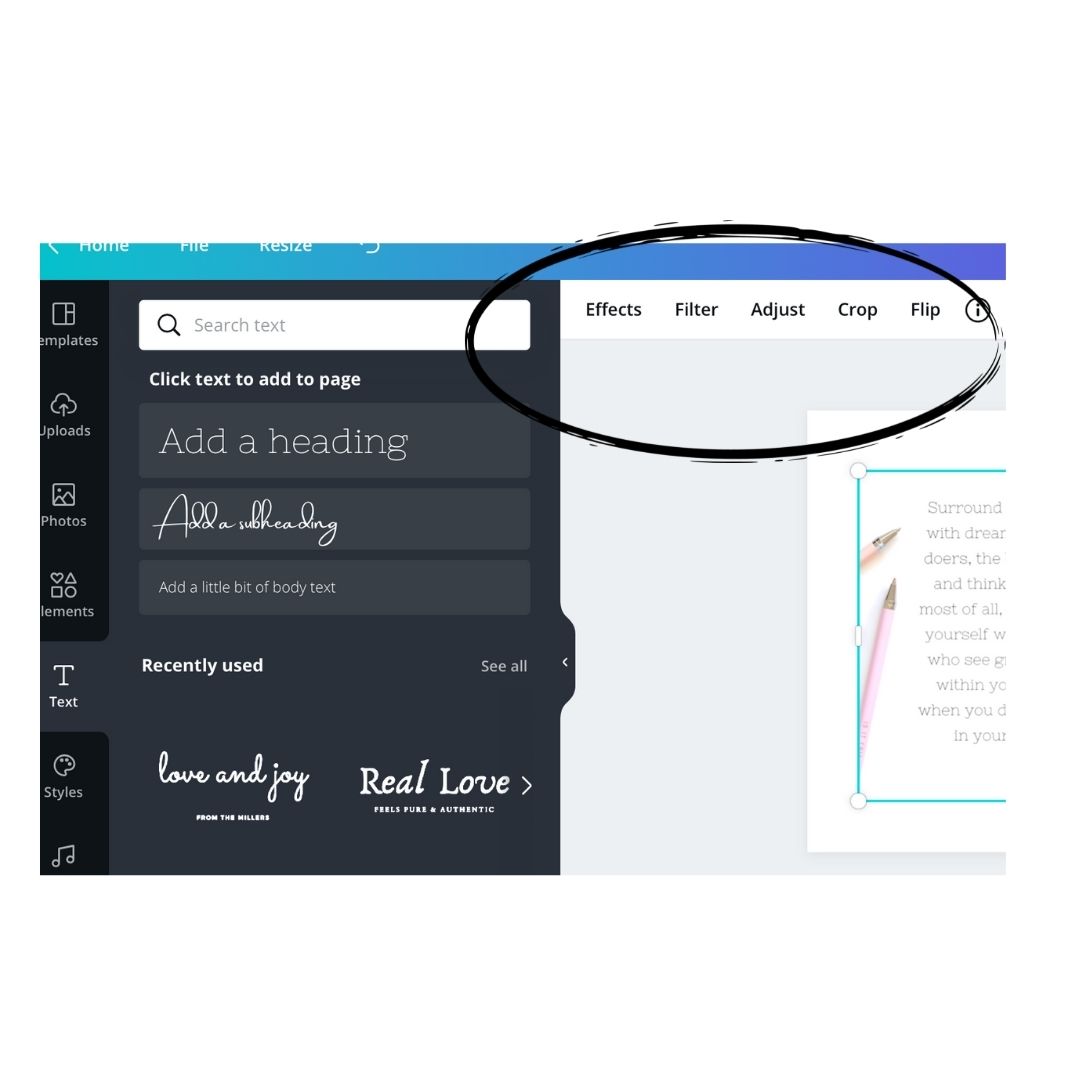
- Go to the top and adjust, crop, or add text before you download it.
- Make sure you save all your work
- To Download your post, go to the (top right) and click on download. Before you download change to JPG for a better resolution.
If you want to make multiple posts at one time, just look under the post you just made and click ADD PAGE. This is what I like to do, so I can make all my posts in one file for each month.
Here’s the second tool I use – Planoly
This is one of my favorite tools.
Now that you have all your posts created it’s time to automate them, so you don’t have to do it manually. This is such a great time saver.
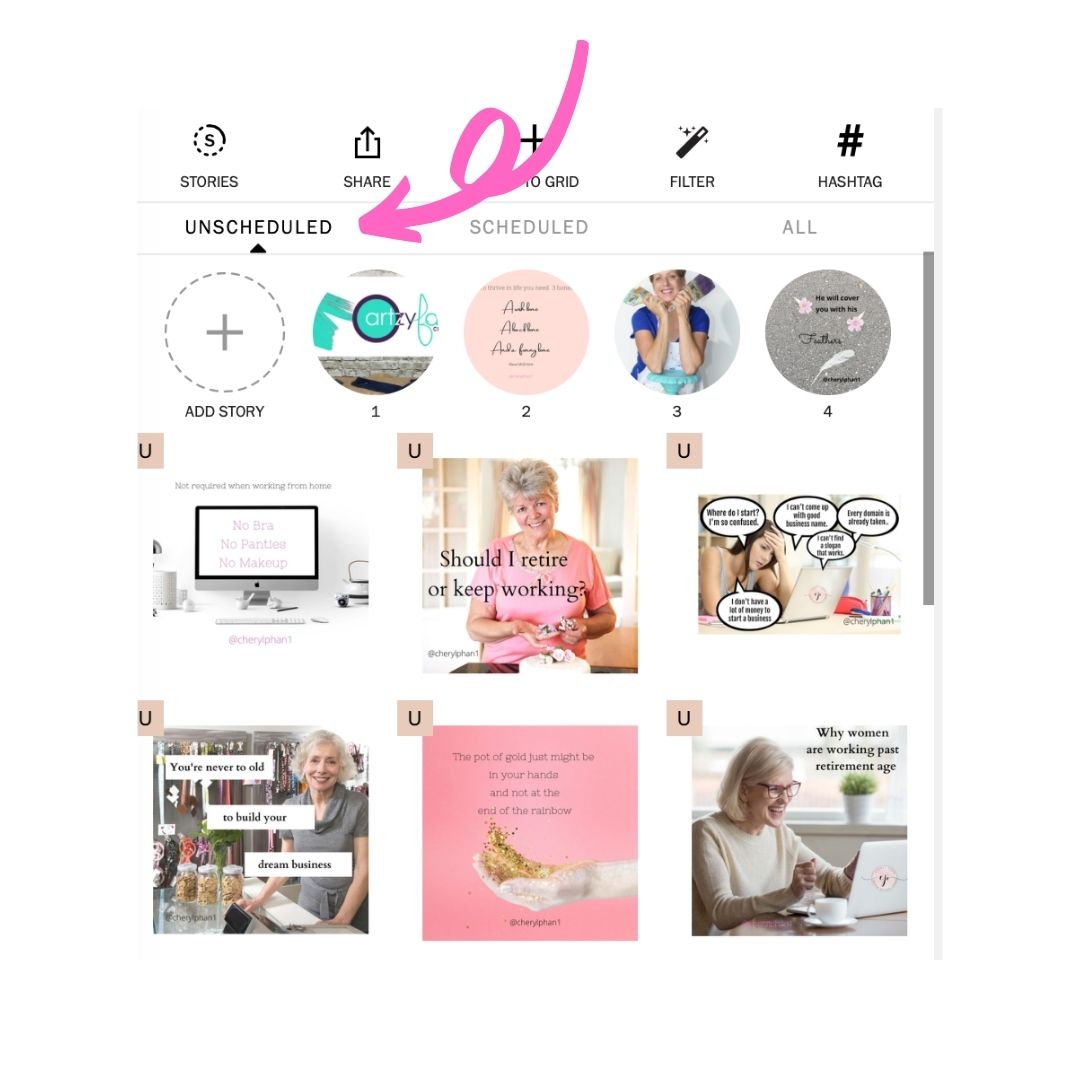
Open your account on your phone or desktop. Click the + sign (ADD TO GRID) and add the picture you made in Canva. It will go to the Unscheduled section.
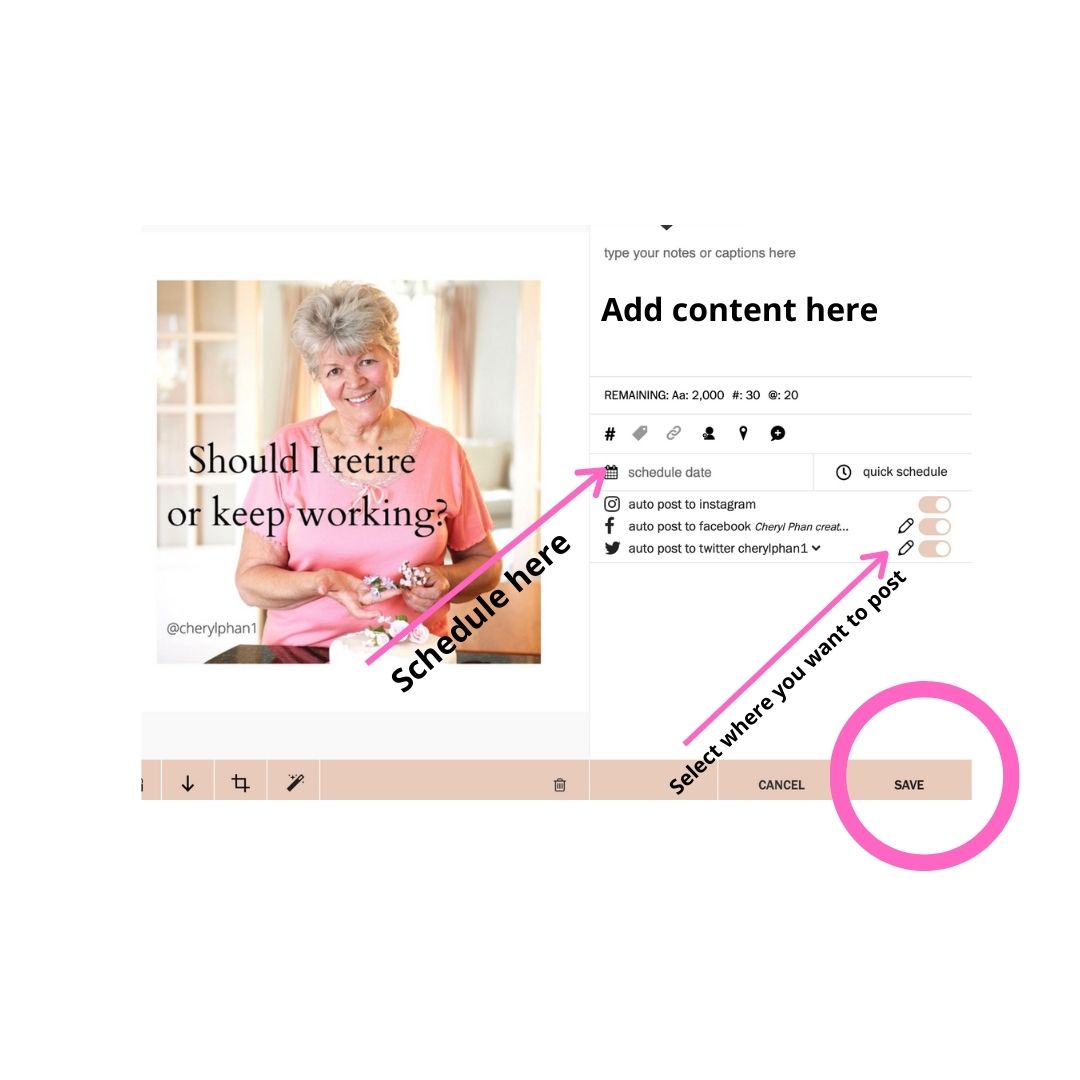
Tap on the picture you want to post. It will open a page that looks like this. This is where you will fill in your content, add your hashtags, schedule your posts, and decide what social media platforms you want to share it with.
If you don’t want to share to Facebook or Twitter, just tap the circle and it will shut off that platform. I share to all of them.
Then click Save. It will be sent to your scheduled section.
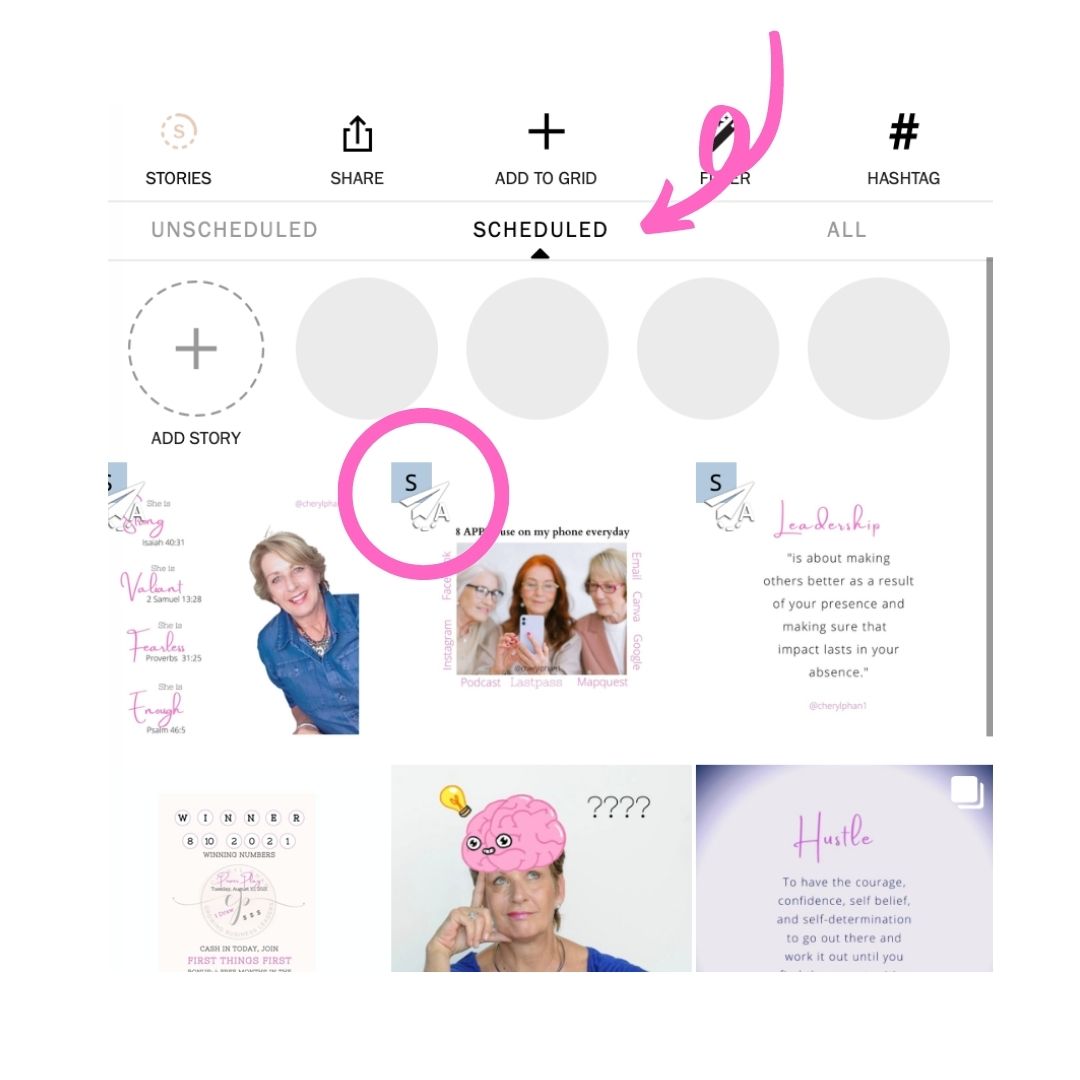
After you schedule your post, you will have a paper airplane icon appear in the left corner. This is how you can tell it’s scheduled.
Now sit back and relax for the rest of the month. Just kidding.
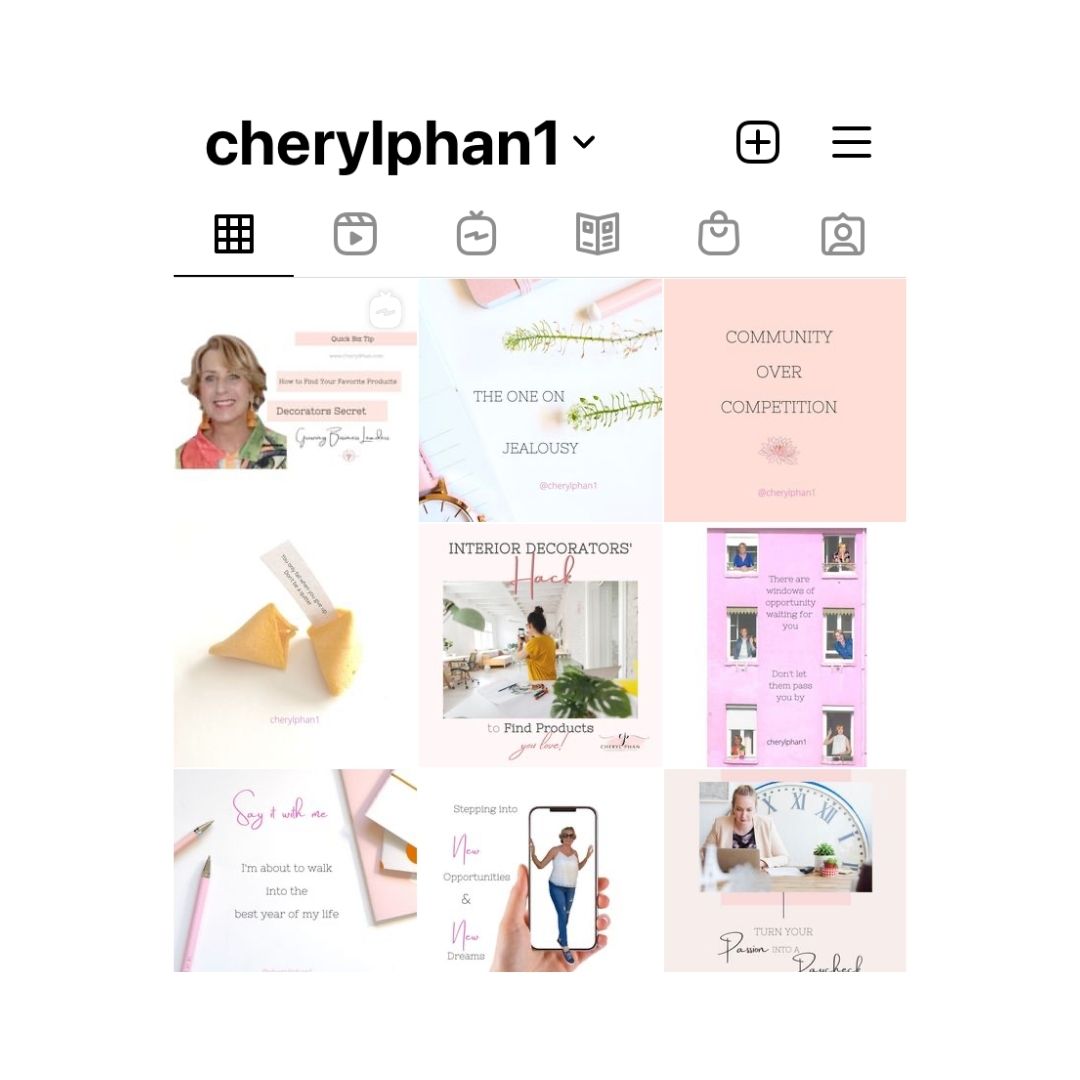
Use all that extra time you have connecting with your ideal customer and start building relationships.
Did you know I have a weekly blog jam-packed with free business tips and strategies? Grab it here HERE.
P.S. Are you ready to turn your hobby into an online business? Get the details HERE
See Ya on the inside!
Blessings
Cheryl