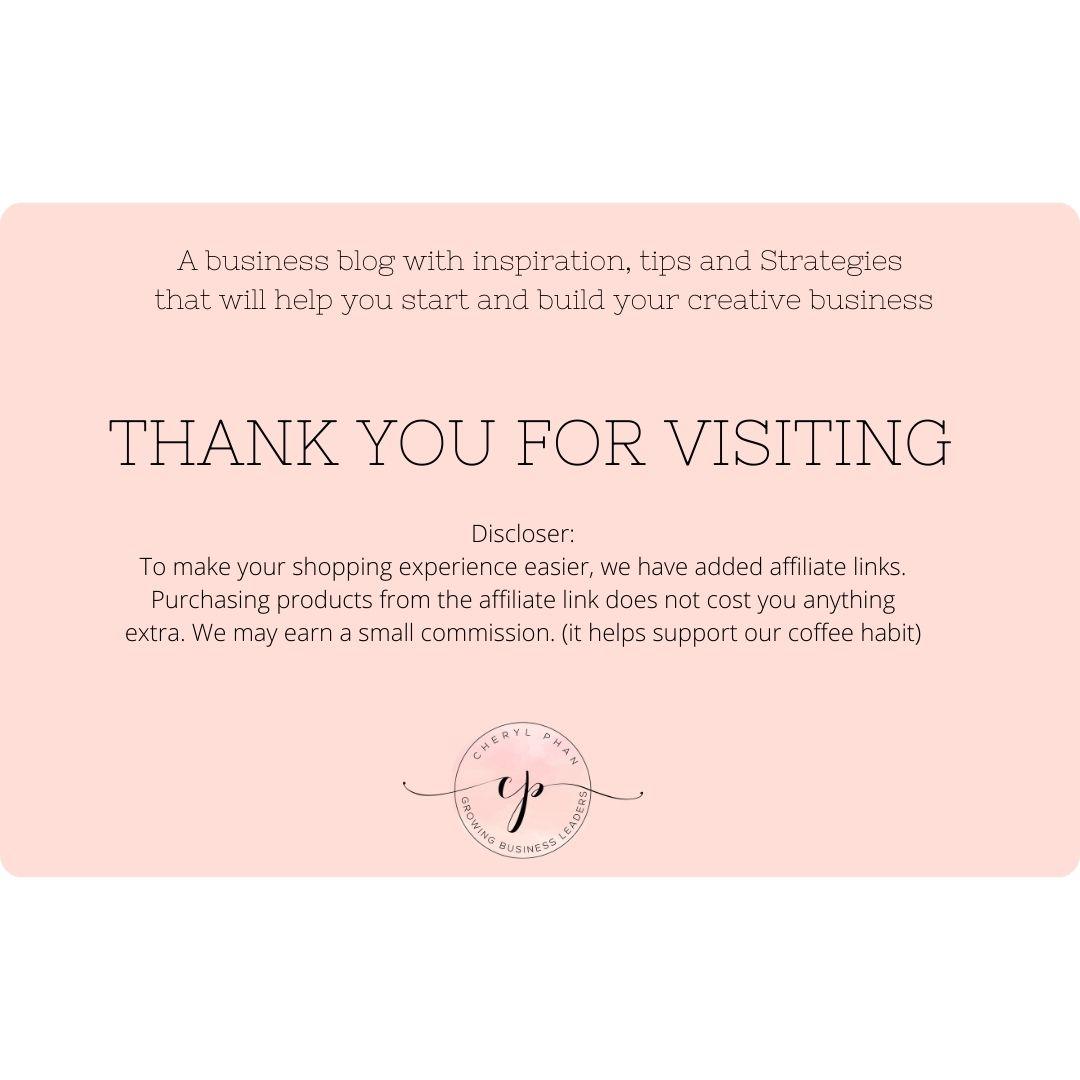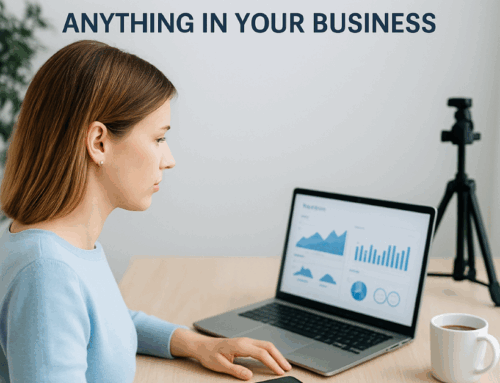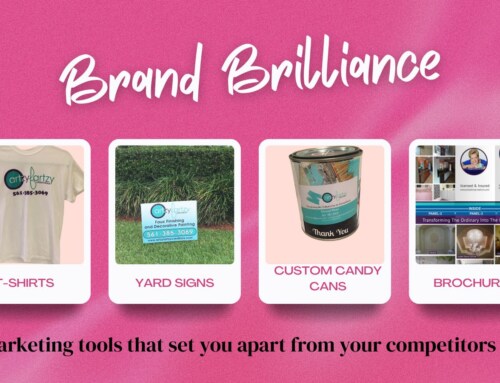Today, I want to share a well-kept secret that’s not only about privacy but also essential for the safety of home-based businesses. As a business entrepreneur who works from home, I understand the importance of keeping your home and workspace safe.

Home-based business owners using a smartphone to ensure online privacy with Google and Apple Maps blurring.
Have you ever seen a vehicle like this scrolling through your neighborhood? What they are doing is taking pictures of your house including your front door, driveway, side gates, and some cases the license plate on your car and your family if they are in the front yard when they take the picture.
Your home office is your sanctuary, and we want to help you keep it that way. Stay secure and in control, all while maintaining the convenience of running your business from home.
Let’s dive into how you can protect your home-based business privacy and maintain your safety, especially if you’re running a business from your residence.
Why Home-Based Business Privacy Matters
Running a home-based business is a fantastic endeavor, but it comes with unique challenges, one of which is ensuring your home-based business privacy. You don’t want potential customers, competitors, or even unsolicited visitors to know where you live. Your home home-based business should be your sanctuary.
Google Maps: Taking Control of Your Home’s View
On iOS (iPhone and iPad):
- Launch Google Maps: Open the app on your iOS device. com/maps
- Enter Your Home Address: Type your home address into the search field.
- Access Street View: Tap the “Street View” box on the map, showcasing your home.
- Report a Problem: From the Street View map, click the three-dot menu in the upper right corner.
- Select “Report a Problem”: In the menu, choose “Report a problem.”
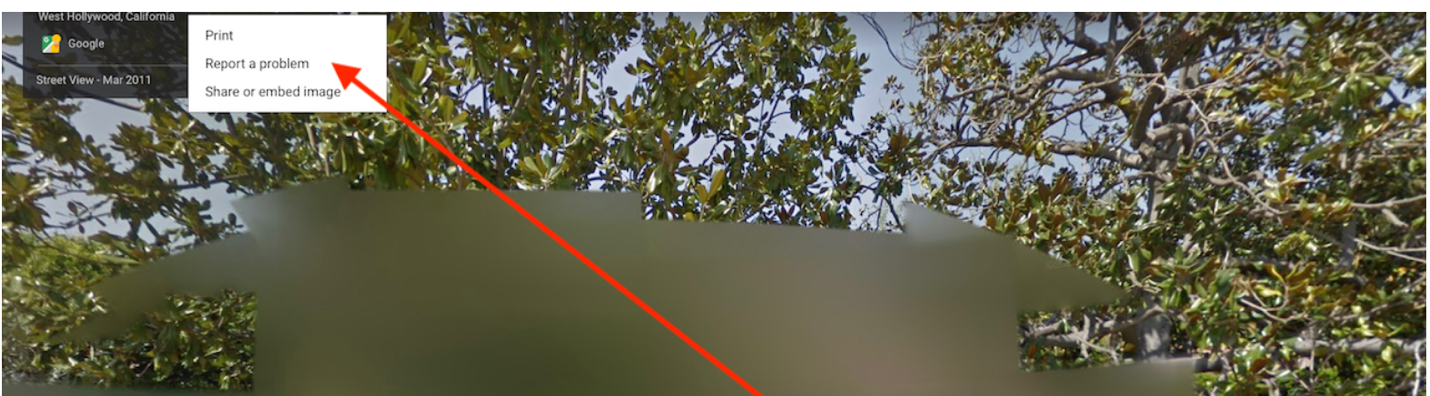
- Request Blurring: Fill out the form, making sure to select “Request blurring” of “My home.”
- Confirm and Submit: Provide a working email address, complete any required robot verification, and tap “Submit.”
On Android:
- Open the Google Maps app: Launch the app on your Android device.
- Search Your Home Address: Find your home address in the search bar.
- Access Street View: Open the Street View photo displaying your house.
- Report a Problem: Tap the screen to reveal the menu bar, then click “More.”
- Select “Report a Problem”: In the menu, pick “Report a problem.”
- Request Blurring: Complete the form, ensuring you select “Request blurring” of “My home.”
- Confirm and Submit: Enter a working email address, complete any required verification, and click “Submit.”
On a Computer:
- Visit Google Maps Online: Open a web browser and go to com/maps.
- Enter Your Home Address: Type your home address into the search field.
- Select Your Home Photo: In the left column, choose the photo of your house under the Photos area.
- Report a Problem: Look for a tiny text link at the bottom right of the screen labeled “Report a problem.”
- Request Blurring: Follow the instructions on the next page, including selecting “Request blurring” of “My home,” entering your email address, and clicking the “Submit” button.
Remember to check your email for any verifications you may need to confirm after making the removal requests. Check back after a few days to see if your home’s view has been successfully blurred.
What if Google Denies Your Request?
If Google denies your request for blurring, it’s typically because the property accommodates multiple families, and blurring would affect numerous individuals. In this case, you can reach out to their customer service to explore further options.
Apple Maps: Ensuring Privacy on iOS
- Launch Apple Maps App: Open the Apple Maps app on your iOS device.
- Enter Your Home Address: Type your home address into the search field.
- Check for Street Level Imagery: Tap your written street address at the bottom of the screen to see if there’s street-level imagery of your home.
- Request Blurring via Email: Apple has changed the online path to blur your house, license plate, and face from their name for street view, known as “Look Around.” If you can see your home’s curbside view, you can make a request via an email message sent to Apple at [email protected].
- Alternative Option: Another option is to click “Report an Issue” where you can report that:
-
- The location on the map is wrong
- Entrance location on the map is wrong
- Address is wrong
According to an Apple privacy help page, they will censor faces and license plates on images published in Look Around. If you have any comments, or questions, or would like to request that a face, license plate, or your own house be censored, please contact them.
By following these steps, you can not only protect your privacy but also ensure the safety of your home-based business. Your home should remain your haven, and your business your professional space. Take your home-based business privacy seriously.
Hope this was helpful.
P.S. Do you need help building and monetizing your online business? Join Empowering Women. Get started today!
P.S.S. Don’t forget to grab my Bi-Weekly blog where I share my best business tips and strategies.
XOXO
Cheryl